Crypto Guide
Decline Issue
Sometimes players face the deposit rejection problem, preventing them from enjoying a real money play at the online casino. In such situations, you shouldn't worry and think you have done something wrong since there are many reasons explaining why players may be declined to use their deposit payment method at online casinos: the bank has policies against online gambling, the Internet connection is weak, etc. Fortunately, Crypto Deposit is an effective solution to this common problem.
Cryptocurrency deposit is a win-win option for online casino enthusiasts. Unlike credit and debit cards, cryptocurrency is decentralized, meaning that payments cannot be blocked, and the transaction speed remains just as fast. Another great advantage is the anonymity of cryptocurrencies, which significantly reduces the number of troubles related to deposit rejection.
You can quickly and freely open a Crypto Wallet and start depositing with Bitcoin, Ethereum, Tether, and Litecoin in our casino.
If you want to use cryptocurrency banking options in our casino, you need to create a crypto wallet first. You can create a cryptocurrency wallet on cryptocurrency exchanges. The two reliable and best-performing crypto exchanges are Binance and Coinbase.
Below you can find step-by-step instructions on how to sign up for these platforms.
Binance
Please find the instructions on how to create a Binance account below.
Here are the video instructions on how to set up an account.
Alternatively, you may use these text instructions:
- Go to https://www.binance.com/en from a browser on your computer, or download and open the Binance app on Android or iOS to get started.
- Click or tap the “Register” or Sign-Up” button.
- Select a registration method. You can sign up with your email address, phone number, and Apple or Google account.
- Provide your email or mobile phone
- Create a strong password
- Click on the “Create Account” button
- Complete the security verification by confirming the email address. Enter the code you received in your email from Binance.
- Click on “Go to Dashboard”
- Increase your security by choosing between “Phone verification” and “Google verification.” Do the Identity Verification
- Click on the “Verify” button.
- Confirm your country and press “Start.”
-
Enter your:
- Legal full name (proof will be needed)
- Date of birth
- Residential Address
- City
- Postal code
- Provide your email or mobile phone
- Create a strong password
- Click on the “Create Account” button
- Complete the security verification by confirming the email address. Enter the code you received in your email from Binance.
- Click on “Go to Dashboard”
- Increase your security by choosing between “Phone verification” and “Google verification.” Do the Identity Verification
Coinbase
Please find the instructions on how to create a Coinbase account below.
Here are the video instructions on how to set up an account.
Alternatively, you may use these text instructions:
- Be at least 18 years old (proof will be needed)
- A government-issued photo ID (passport cards are not accepted)
- A computer or smartphone connected to the internet
- A phone number connected to your smartphone (needed for SMS text messages)
- The latest version of your browser (Chrome is recommended), or the latest Coinbase App version. If you're using the Coinbase app, make sure your phone's operating system is up-to-date.
- Coinbase doesn't charge a fee to create or maintain your Coinbase account. Learn about pricing and fees.
- Go to https://www.coinbase.com from a browser on your computer, or download and open the Coinbase app on Android or iOS to get started.
- Note: Accessing Coinbase through a browser on your mobile device is not recommended.
- Click or tap Get started.
- You'll be asked for the following information. Important: Enter accurate, up-to-date information to avoid any issues.
- Legal full name (proof will be needed)
- Email address (use one that you have access to)
- Password (memorize your password)
- Your State (proof will be needed)
- Read the User Agreement and Privacy Policy.
- Check the box and click Create an account (computer) or tap SIGN UP (mobile) if you agree.
- Coinbase will send you a verification email to your registered email address.
- Select Verify Email Address in the email you received from Coinbase.com. This email will be from [email protected]
- Clicking the link in the email will take you back to Coinbase.com.
- You'll need to sign back in using the email and password you recently entered to complete the email verification process.
- Sign in to Coinbase. You'll be prompted to add a phone number.
- Select your country.
- Enter the mobile number.
- Click Send Code (computer) or tap Continue (mobile).
- Enter the seven-digit code Coinbase texted to your phone number on file.
- Click Submit or tap Continue.
- If you did not receive the code, select Resend-SMS.
-
Enter the information shown on your valid government-issued photo ID—you'll need to submit
a photo of this ID later.
- First Name
- Last Name
- Date of Birth
- Address
-
You'll also need to answer the following questions:
- What do you use Coinbase for?
- What is your source of funds?
- Current Occupation
- Employer
- Last 4 digits of SSN
- Select Continue to finish the process, which completes the application. Please wait until you receive further instructions via email. You can learn more about how Coinbase uses your information in Privacy Policy.
- Sign in to your Coinbase account.
- Complete ID verification.
- Recommended: Set up a 2-step verification app (TOTP) to help protect against unauthorized account access.
- Go to the Payment Methods on the web or select Settings > Payment Methods on mobile.
- Select Add a payment method.
- Select the type of account you want to link.
- Follow the instructions to complete verification depending on the type of account being linked.
Crypto Transactions
If you'd like to take advantage of playing with cryptocurrency and to load crypto to your casino balance – having a crypto wallet is a must. In case you're not the owner of one yet, please follow the instructions above to set up a multi-currency wallet on one of the trusted exchanges.
- Go to the Deposit tab in your Cashier and choose the crypto of your choice among the depositing options. Enter the desired amount in your account currency and click Next
- You'll be forwarded to the tab, which contains a unique for each transaction address of the crypto wallet.
- Please copy the full address and transfer the amount you'd like to deposit to it. Keep in mind that this transaction address is valid for 15 mins only, so if it expired by the time you're ready to send crypto - please request a new address in Cashier.
- The funds will show up instantly on your account. Once the deposit reaches your casino balance, you're welcome to enjoy playing!
Robinhood (USA only)
Please find the instructions on how to create a Robinhood account below.
Here are the video instructions on how to set up an account.
Alternatively, you may use these text instructions:
- Visit the Robinhood website and click on the 'Sign Up' button.
- Enter your email address and create a strong password.
- Provide your personal information, such as your name, date of birth, and residential address.
- Verify your identity by providing a government-issued ID or your social security number.
- Wait for Robinhood to verify your identity, which typically takes only a few minutes.
- Link your bank account or debit card to your Robinhood account.
- Transfer funds into your account, which will be used to purchase cryptocurrency.
- Choose the cryptocurrency you want to purchase.
Uphold (USA, Australia, and EU except the Netherlands and Serbia)
Please find the instructions on how to create an Uphold account below.
Here are the video instructions on how to set up an account.
Alternatively, you may use these text instructions:
- Go to the Uphold website
- Click the "Sign up" button
- Enter your email address and create a password
- Click "Sign up"
- Check your email for a verification link
- Click the link to verify your account
- Click the "Add funds" button
- Choose a funding source (e.g., bank account, credit/debit card)
- Enter the amount you want to add
- Follow the prompts to complete the transaction
- Click on the "Dashboard" tab
- Click the "Cryptocurrency" option
- Choose the cryptocurrency you want to buy/sell
- Click the "Buy" or "Sell" button next to the cryptocurrency you want to trade
- Enter the amount you want to buy/sell
- Review the transaction details
- Confirm the transaction
Webull (USA & Australia)
Please find the instructions on how to create a Webull account below.
Here are the video instructions on how to set up an account.
Alternatively, you may use these text instructions:
- Go to the Webull website and click "Sign Up" in the top right corner.
- Enter your email address, create a password, and click "Next."
- Enter your personal information, including your full name, date of birth, and Social Security number.
- Agree to the terms and conditions, then click "Submit."
- Log in to your Webull account and click "Deposit" in the top right corner.
- Select the funding method you prefer, such as bank transfer or wire transfer.
- Follow the on-screen instructions to complete the deposit process.
- Log in to your Webull account and click "Trade" in the bottom right corner.
- Click "Activate" next to the "Crypto" option.
- Enter your personal information again to verify your identity.
- Agree to the terms and conditions, then click "Activate Crypto."
- Go to the "Crypto" tab on the Webull trading platform.
- Choose the cryptocurrency you want to trade from the list of available options.
- Click the "Buy" or "Sell" button next to the cryptocurrency you want to trade.
- Enter the amount of cryptocurrency you want to buy or sell.
- Choose the order type you want to use, such as a market or limit order.
- Review the order details, then click "Submit Order."
Bydfi
Please find the instructions on how to create a Bydfi account below:
How to Register an Account (PC) - follow link
How to Register an Account (APP) - follow link